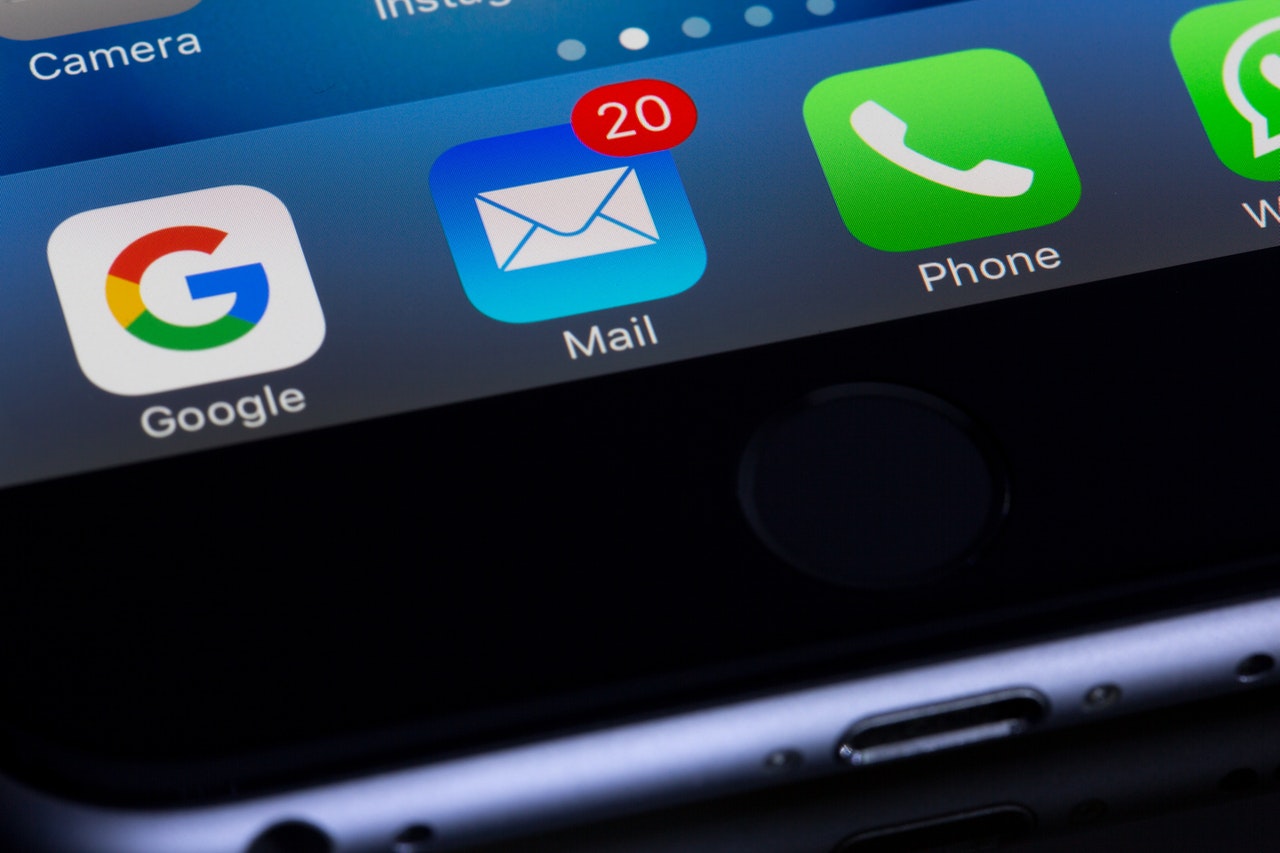With Apple’s iOS 15 update just around the corner – likely mid-September – now is the perfect time to take a look at your email list and do a little bit of clean-up to ensure good performance as Apple rolls out new privacy protections for users.
How will iOS 15 impact your email list?
If you’re like most businesses, you rely on email marketing to reach subscribers, prospects and customers to grow revenue and propel sales. You also most likely use email open rate as one of the metrics that determines the success of your email templates and the health of your email list.
With Apple’s iOS 15 update, users will have the option to opt-out of email tracking – including when and where they open their emails. Experts predict that most will do so, as we saw with the iOS 14 update. With that last update, only 5% of users in the US opted-in to having applications like Facebook track their activity, meaning the other 95% of users opted not to be tracked.
According to Litmus, Apple iPhone accounts for nearly 50% of all traffic to email clients. Which means that we can conservatively estimate that open tracking for up to 50% of your contacts will be compromised at some point as iOS 15 launches and is adopted. And it may not be long before other top email clients, like Gmail and Outlook, follow suit.
With this big change on the horizon, now is a great time to take a look at your email list and use the reliable open rate data you have today to scrub your contacts. With BenchmarkONE, it’s easy to tag and segment contacts, so you can ensure that you’re sending to highly engaged contacts that want to hear from you and keep your domain reputation sparkling clean.
Here’s how:
Identify Inactive Contacts
Sending to engaged contacts is one of the best ways to keep your email list clean and healthy. High open and click rates, low bounce and unsubscribe rates and minimal spam complaints all signal to ISPs that your domain is healthy – helping you get more emails to the inbox.
Now is the ideal time to tag contacts that have been sent several emails but have never opened them. You can then suppress these contacts from future email sends, or even give them a status like “Unengaged” or “Inactive” to suppress them from email marketing altogether.
You can easily identify these contacts in BenchmarkONE:
- From the Contacts tab, open your contact filter.
- Under Contact Activity, select Email Activity.
- Add one filter for contacts that were sent any email either any time or for a specific time of your choosing.
- Add a second filter for contacts that did not open any email template at any time or at the specified time frame you chose for email sends.
- Add a tag or update their contact status
Flag Emails with High Open Rate, No Clicks
You may have contacts on your list that open every send, but don’t click. Maybe they read your monthly newsletter, or maybe you typically send them content without a CTA. With unreliable open data in the future, you’ll never know if they are engaged or not.
Fortunately, it’s easy to tag these contacts in BenchmarkONE so that you can continue to send to these contacts after email open data is impacted:
- From the Contacts tab, open your contact filter.
- Under Contact Activity, select Email Activity.
- Add a filter for contacts that opened any email template at any time (or the time period of your choosing).
- Add a second filter for contacts that did not click through any email template at any time (or the time period of your choosing).
- Use Contact Score to further filter or sort your list. For instance, you may want to only select users with a contact score of 5 or above to indicate that they are not clicking through your emails, but opening them and engaging with you in other ways.
- Tag these contacts so they do not get suppressed from future email sends.
Ask Contacts if They’d Like to Keep Hearing from You
If you have a segment of contacts that you haven’t sent to in a while, or don’t have much email data on, it’s never a bad idea to opt them into email communication. Check in with an email update and a clear call-to-action to unsubscribe from your emails if they don’t wish to hear from you any more.
It’s simple to automatically unsubscribe contacts from further email communication. You can either have contacts complete a BenchmarkONE form to unsubscribe, or simply click on a link in your email to unsubscribe.
Unsubscribe via Form
- Create a form and include at least an email address field on the form.
- Add a form automation to unsubscribe the contact.
- Add a thank you page, or edit the thank you page text to indicate you have unsubscribed the contact from further email communication.
- You can embed your form in your website, or simply link to the plain version of your form.
- Add a link to your form in your email template.
- When the user clicks the link and completes the form, they will be automatically unsubscribed.
Add a Link with a Tag Rule
- Create an “unsubscribe” tag.
- Under Tools > Rules, create an unsubscribe tag rule with an automation to unsubscribe the contact when the Tag score = 1.
- In your email template, add a link. Ideally, you would link to a thank you page on your website that confirms that the contact has been unsubscribed.
- When a contact clicks on the link in your email, they will automatically be unsubscribed.
As marketers, we’re used to adapting to new strategies and technologies. A little preparation now can go a long way to set your business up for success as iOS changes make an impact across all email marketing platforms.